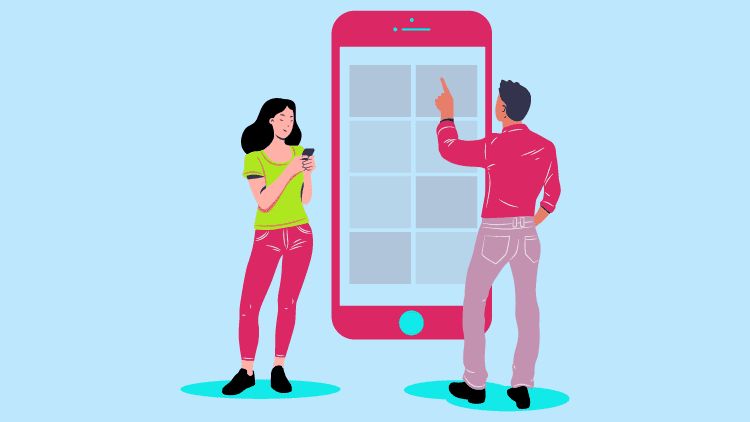
How Do I Use Google Translate On My Phone?
Today, all of us have access to things that would have appeared magical to our ancestors. Many of them would have considered the flying of plans as witchcraft. However, with time, everyone becomes familiar with the latest technology. It is also worth remembering that people get introduced to a product first, then it undergoes upgrades, and transforms into something else entirely, which is why consumers don’t have trouble adjusting to something new. If we had been given mobile phones straight away, we would have freaked out. But we went from the telephone to mobile, which is why we did not freak out at these inventions. Everyone has a mobile phone now that they use for multiple purposes. It isn’t just a device for communicating with others. It can solve various other problems through its apps.
Apps:
Today’s smartphones can do so much more than the telephones that they are pretty much like mini computers. You can watch videos on them and listen to songs. You can also play plenty of amazing games on your phone. Some apps are not free, but by paying a small amount, you can get access to all of their features. Many people have gotten popular simply by taking photos from their phones and editing them to look more beautiful. What allows users to make the most of their smartphones is the apps they download from the store. These apps are available under different categories and help you in solving various problems.
Google Translate:
A very popular app in the language world was created by Google. It helps in connecting people who are divided because of a linguistic barrier. The service started as a web program. It is still available on the web, where users can easily access its different features. But nowadays, you can also download the Google Translate App and use it on the go.
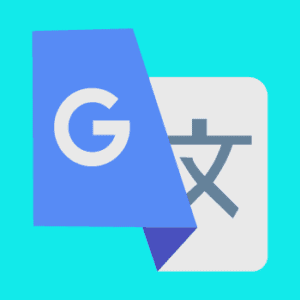
How Do I Use Google Translate on My Phone? A Step-By-Step Guide:
Not every great website has a good app, but Google Translate is one of the exceptions. With its simple and clean design, it has proven to be very useful for all the users. However, for someone who is not familiar with the app, using it can be confusing. They wouldn’t know how to make the most of the app, which is why they will need guidance. Here is a step-by-step guide for using Google Translate on your phone:

- Download the App:
The first step will be to download and install the app on your device. Make sure that you are downloading the original app. You can be certain by checking the name of the creator, if it is Google, then it is the right one.
- Copy-Paste Text:
If you need the translation of a simple text, you can copy it from its source and paste it in the app. You will get the results you require. You can also make changes in the source text to get different translations. However, some people think that the copy-paste method takes up too much time.
- Take a Photo:
An amazing thing about the app is that it provides translations of pictures too. You can click on the camera icon within the app and then point your phone towards the text you need to be translated. People can get the translation of menus and signboards this way within seconds—no more embarrassing orders at foreign restaurants.
- Record Audio:
Another cool feature that you can benefit from is the translation of audio. You can speak into the phone; the app will detect the language, and then provide you with its translation. You can have conversations with people easily through this feature. They can also speak into the app, and the conversation will be displayed on the phone. Since the app displays the translation on the screen, you will know if it is accurate or not.
- Write:
If you are one of those people who prefer to write down everything on their own, you should try this feature. There will be a squiggly line icon that you can click and start writing within the app. The handwriting recognition is pretty accurate. You will not only be able to write easily but also get accurate linguistic solutions.
- Tap to Translate:
A lot of people would not want to go to the app every time they need linguistic assistance. They would prefer it if they can use the service in every app, just like a keyboard. Luckily for them, Google Translate has the perfect feature. Open the app, click the button for the menu, and then find settings. From there, you can select tap to translate. You will be presented with the option to enable this feature, do that, and you will be good to go. The next time you are stuck with a foreign language sentence, you can highlight the text for copying, and the Google Translate icon will appear as one of the options along with copy and share. Click the icon, and you will get the translation you require.
It’s not every day that we come across an app like Google Translate. They are a treasure that we can benefit from in various ways. Once you learn to use the app, you will begin to see what the hype is all about. You will also be able to learn new words of foreign languages with the help of the app almost every day, but above everything else, you will get accurate translations.
Enhancing Translation Quality with Advanced Tools
The language barrier in communication is being significantly reduced with the help of advanced technology like the Translate app, which offers real-time and offline translations. Users can select their preferred language and use features like the microphone icon for voice input and the speaker icon for audio output. In conversation mode, the app seamlessly translates between the source language and the target language, ensuring smooth interactions. The translation engine, powered by Google AI and Google Tensor, supports popular languages and provides accurate real-time translations.
Android phones, especially Samsung Galaxy models with the Galaxy AI, enhance this experience with the Translate feature integrated into their systems. The cog icon in the app settings allows users to manage language packs and translation preferences, ensuring flexibility and convenience. While the Translate API and Real Tone features enable developers to integrate translation capabilities into various applications, human translators remain essential for nuanced and culturally sensitive translations. This blend of human expertise and cutting-edge technology ensures effective communication across languages.
Translation Hub, utilizing the Cloud Translation API and Cloud Translation API – Advanced, offers powerful solutions for translating from the original language to the destination language. These tools enable the creation of custom translation models, ensuring relevant and natural translations. Rule-based machine translations and automatic translation tools provide quick solutions, but the emphasis on the quality of translation is paramount. The Translation API ensures correct translations, catering to a wide range of language coverage and achieving high language scores.
English translations, and those into other common languages, benefit significantly from these advanced tools, providing universal language and auxiliary language support. The United Language Group leverages these technologies to deliver high-quality and relevant translations, addressing the nuances of speculative languages as well. By integrating these advanced APIs and custom models, translation quality is significantly enhanced, ensuring accurate and culturally appropriate translations across various content types.
Bridging Language Differences with Google Technology
Understanding the differences between languages is crucial for accurate translation, and Google Cloud offers powerful solutions to translate languages seamlessly. Android phones, especially Google Pixel models, utilize features like Real Tone for enhanced translation accuracy. The Google Translate Blog provides updates on these advancements, showcasing how Google Inc. continues to innovate in this space.
Google Assistant further aids in translating languages with its support for various accents, including American, Australian, Bangladeshi, and Castilian. Users can easily access translation features from the top-right corner, upper-right corner, or bottom-left corner of their screens, ensuring a smooth and intuitive experience. By leveraging these tools, Google bridges language differences, making communication across diverse linguistic backgrounds more accessible and effective.
Revolutionizing Translation with Google AI and Crowdsourcing
According to Android Authority, Google AI’s innovative use of crowdsourcing features and advanced translation engines, like Google Tensor, is transforming translations for phrases, including complex phrases. The Translate feature on Android phones, accessible via the microphone icon, supports popular languages and accents, such as American, enhancing the accuracy of back-and-forth conversations. Google’s optical character recognition interprets sets of characters, while Dictionary – Qualitative Analysis and Dictionary Linguee provide high-quality translations for domain-specific content.
The addition of the 65th language showcases Google’s expanding language pack capabilities, ensuring extensive language coverage. A robust content delivery network optimizes performance, while human translators refine translations for cultural and contextual accuracy. By integrating crowdsourced data and advanced AI, Google offers precise and relevant translations, making it easier to navigate the complexities of multilingual communication.
Frequently Asked Questions
How do I download the Google Translate app on my phone?
To download the Google Translate app, go to the Google Play Store (for Android) or the Apple App Store (for iOS). Search for “Google Translate,” then tap “Install” or “Get” to download and install the app on your device.
How do I use Google Translate to translate text on my phone?
Open the Google Translate app, select the languages you want to translate between by tapping the language buttons at the top, then type or paste the text you want to translate into the text box. The app will automatically display the translation.
Can I use Google Translate for real-time voice translation?
Yes, you can use Google Translate for real-time voice translation. Open the app, select your source and target languages, then tap the microphone icon. Speak into your phone, and the app will translate your speech in real time.
How do I translate text using my phone’s camera with Google Translate?
Open the Google Translate app and select your languages. Tap the camera icon, then point your phone’s camera at the text you want to translate. The app will scan the text and display the translation on your screen. You can also take a photo and highlight the text for translation.
Can I use Google Translate offline?
Yes, you can use Google Translate offline. To do this, download language packs in advance. Open the app, go to “Settings,” then “Offline translation,” and download the languages you need. Once downloaded, you can translate text without an internet connection.

